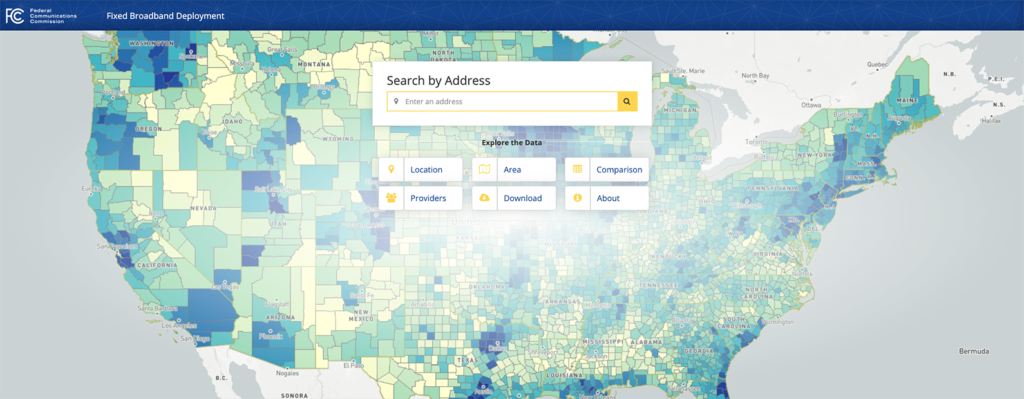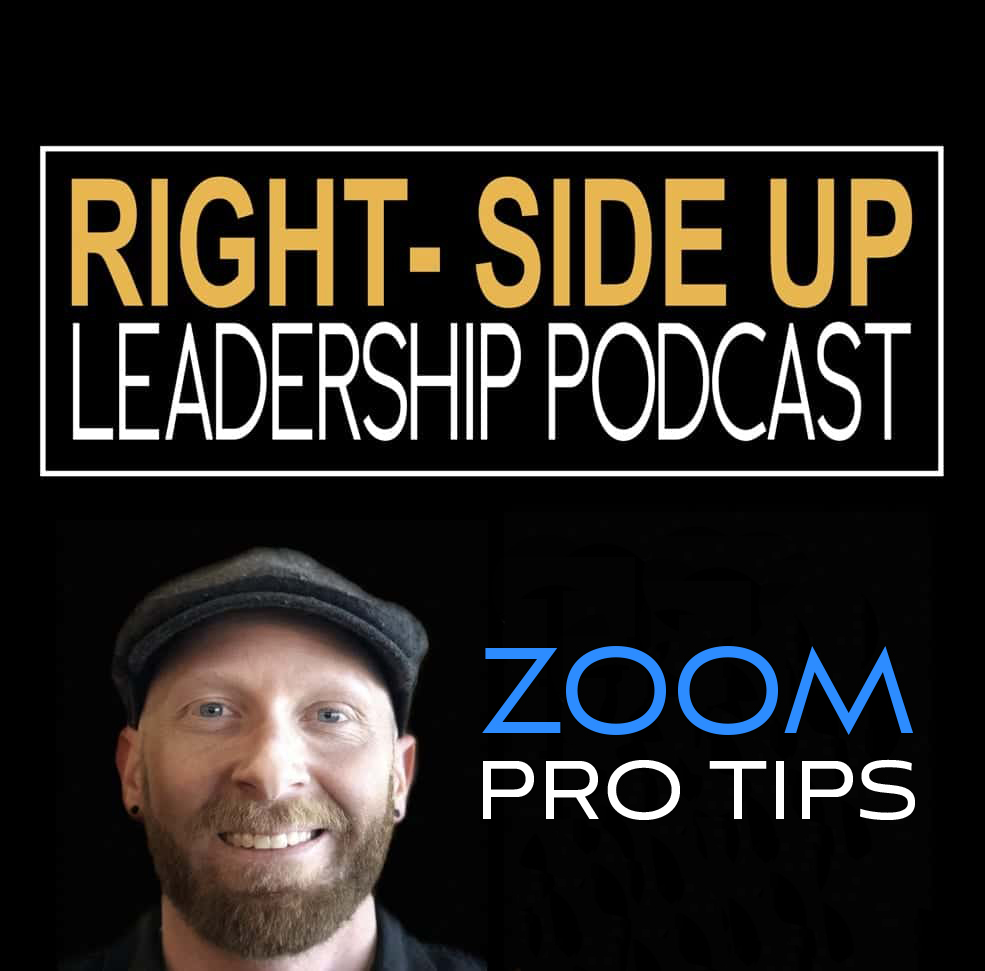How to Get Professional-Quality Audio for Zoom Meetings

You’ve learned to work the mute button like a pro while on large conference calls. (Maybe you even mastered that trick where you hold down the space bar, speak and then release.) Great start. Now, let’s dive into how you can both sound (and hear others) better while on Zoom.
Audio is Essential (but Often Under-appreciated) on Zoom
While a good webcam and ring light can combine to give you better visual clarity, solid audio helps complete the equation and make you both look and sound like a pro. I’d wager that audio on Zoom isn’t something you think about that much (unless it’s really not working well). But I’d also bet that you want to be able to hear the joy in your teammate’s voices when they share how they totally nailed their quota this week. Or when on the line with a customer, you want to be able to hear whether they’re really interested in your new widget—or maybe they’re distracted? When conferencing with family, clear audio is a powerful part of making you feel like you’re right there when you’re chatting with grandma and grandpa or reading your niece or nephew a bedtime story. So how do you make your audio as great as possible? Let’s dive in.
The Essential Ingredients of Good Zoom Audio
To understand the optimal Zoom setup, it helps to first understand some basic audio engineering. Don’t worry, we’ll keep it simple and not give you any more than you need to know.

Any time that you have a sound source (speakers) positioned near an audio receiving device (microphone), you run the risk of “feedback”. Feedback comes from a sound-producing device (speakers) doing what they do best (make sound) while a sound-capturing device (microphone) does what it does best (capturing audio). When these two devices send and receive sound in an endless loop, you get various types of sound that are all truly horrible and which you’ve probably heard before. So… the feedback is bad, right? OK, let’s stop it cold when videoconferencing.
To eliminate feedback, you need to keep your audio-making device (speakers) and audio capturing device (microphone) from crossing the streams. Zoom tries to help out with this automatically, but it can result in some odd (and mildly annoying) effects.
In your next Zoom meeting, pay attention when the conversation shifts back and forth. If you’re speaking and then switch to listening, you’ll notice that it takes half a second or so for the new speaker’s volume to turn up. They’ll sound muffled for just a moment while Zoom adjusts settings in order to prevent feedback. Then, if you (or the kids, dog or spouse working off-camera next to you) shuffles, or makes any noise their audio is turned back down for a moment as your sound some through their speakers. All to prevent feedback. (This is why snappy back-and-forth banter just isn’t possible on Zoom without some preparation.) This is an ideal solution, but it’s one that Zoom’s engineers made to the fact that most people don’t use headphones. But we’re going to do better.
Headphones
Let’s begin by putting sound exactly where it is needed and nowhere else. Namely, your ears. A pair of headphones or earbuds will take those sound waves that would bounce willy-nilly around your room and put them straight into your ears. Exactly where we want them. This is a great start to good audio.
Microphone
Now let’s look at how you’re picking up sound. With plenty of microphone options available, we can match our microphone to audio needs. Now your webcam may have a pretty decent built-in microphone, but since we’re looking to optimize our audio and capture your voice as clearly as possible, we’re going to devise a solid microphone solution. Here’s some ways that we can do this:
Quality USB Microphones
Your first option is a quality USB microphone. This positions the microphone a little closer to your mouth than one integrated into the camera and is good for ease of use, o if you ever need to bring someone else into the conversation, capture music or just want the greatest amount of control over your audio capture. Microphone manufacturers are starting to realize that streamers are showing their microphones on camera, and as a result, they’re making their product designs stylish. These are mics you won’t be ashamed to show on camera. In fact, you’ll look like a consummate pro if you have a quality mic like the Blue Yeti USB Mic sitting on your desk and visible on camera. (Bonus points if you spring for the pop filter and can actually explain how it helps reduce or eliminate popping sounds caused by the mechanical impact of fast-moving air on the microphone when you’re unleashing a stream of ‘plosives while on a call.)

Alternately, Consider a High-Quality Headphone + Mic Combo Headset
If you don’t mind looking like a bit of a gamer (or DJ in a club), consider picking up a versatile closed-ear gaming headset that combines both closed-ear headphones with a microphone boom. These headsets are made for gamers (who think nothing of sitting down for an epic multi-hour gaming session), so you can wear them for hours and not feel any discomfort thanks to padded ear cups, light weight and quality designs. Closed-ear versions also seal out the outside world quite effectively. For wired headphones, consider Razer, who are known for their quality and reliability. Check out the Razer Electra, which includes 7.1 surround sound—after hours it can double as a quality, hyper immersive headset that will allow you to stream the latest season of that huge show on your laptop while your significant other sleeps soundly next to you in bed. Other excellent options include the Cooler Master MH630 Gaming Headset and the Sennheiser PC 8 USB – Stereo USB Headset provides a great-quality, low-profile value option for those seeking good audio quality without the bells and whistles of surround sound. For wireless headsets, check out the SteelSeries Arctis 7 or the Corsair HS70. Yes, they’re headsets, but they don’t look too gamer, and once you feel how comfortable they are, you’ll be fine with that next 3-hour Zoom marathon.
Conclusion
Whether you decide to go with a discrete USB microphone + headphones combination or invest in a quality headset that combines both for comfort and long-term wear, those on the other side of the Zoom conference are going to appreciate it. By putting audio directly into your ears, you lessen the work that the Zoom application has to do. No more muting your microphone every time you speak, freeing you for better back-and-forth and also enabling you to hear all the nuances in your coworkers’ families” and friends’ voices.
Subscribe
Socials
Fine Print
Zoom is a registered trademark of Zoom Video Communications, Inc. ZoomProTips.com is not affiliated with Zoom Video Communications, Inc. All content on this site is intended for comment, teaching, scholarship, education, and research and thus can be considered fair use as provided for in section 107 of US copyright law. This site may contain content not authorized for use by copyright holders. All information provided on this site is for general information purposes only and we make no representation of or warranty of any kind, express or implied regarding the accuracy, adequacy, validity, reliability availability, or completeness of any information on this site.